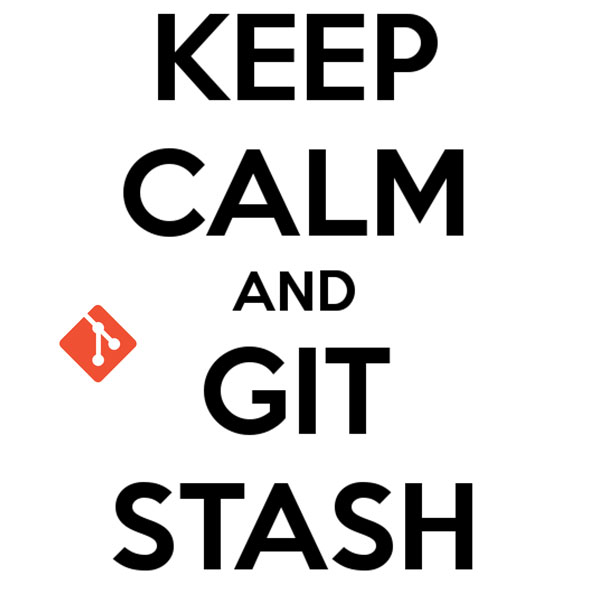
25 Apr Git Stash?
Over the last few months, Git has become an important part of my everyday work processes. git add, git commit, git push all have shortcuts on my computer but the one that has for some time alluded me has been git stash. You’re deep into work on one of your projects and being a good dev you’ve been working in a separate branch but you just realized there’s something else you’d like to do that would probably be best on its own branch but you don’t want to commit the half-finished work you were just working on. The answer to this issue is the git stashcommand.
Git stash save
This command is like Git stash. But this command comes with various options. I will discuss some important options in this post.
Git stash with a message
git stash save “Your stash message”.
The above command stashes with a message. We will see how this is helpful in a bit.
Stashing untracked files
You can also stash untracked files.
git stash save -u
or
git stash save --include-untracked
Git stash list
Before discussing this command, let me tell you something about how stash works.
When you Git stash or Git stash save, Git will actually create a Git commit object with some name and then save it in your repo.
So it means that you can view the list of stashes you made at any time.
git stash list
You can see the list of stashes made. And the most recent stash made is in the top.
And you can see that the top stash is given a custom message (using Git stash save “message” ).
Git stash apply
This command takes the topmost stash in the stack and applies it to the repo. In our case it is stash@{0}
If you want to apply some other stash you can specify the stash id.
Here’s the example:
git stash apply stash@{1}
Git stash pop
This command is very similar to stash apply but it deletes the stash from the stack after it is applied.
As you can see the top stash is deleted and stash@{0} is updated with the older stash.
Likewise, if you want a particular stash to pop you can specify the stash id.
git stash pop stash@{1}
Git stash show
This command shows the summary of the stash diffs. The above command considers only the latest stash.
Here’s the example:
If you want to see the full diff, you can use
git stash show -p
Likewise, with other commands, you can also specify the stash id to get the diff summary.
git stash show stash@{1}
Git stash branch <name>
This command creates a new branch with the latest stash, and then deletes the latest stash ( like stash pop).
If you need a particular stash you can specify the stash id.
git stash branch <name> stash@{1}
This will be useful when you run into conflicts after you’ve applied the stash to the latest version of your branch.
Git stash clear
This command deletes all the stashes made in the repo. It may be impossible to revert.
Git stash drop
This command deletes the latest stash from the stack. But use it with caution, it may be difficult to revert.
You can also specify the stash id.
git stash drop stash@{1}
There’s a lot of power within git, and Git Stash is certainly one to learn to keep your workflow moving forward when new inspiration hits you.
Also published on Medium.